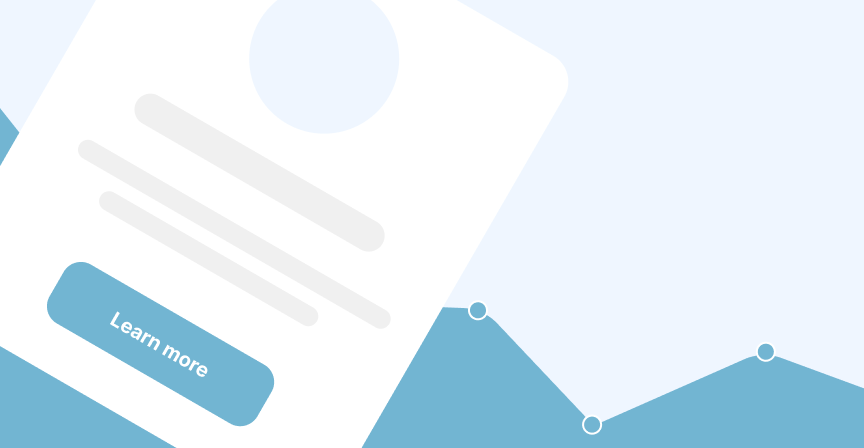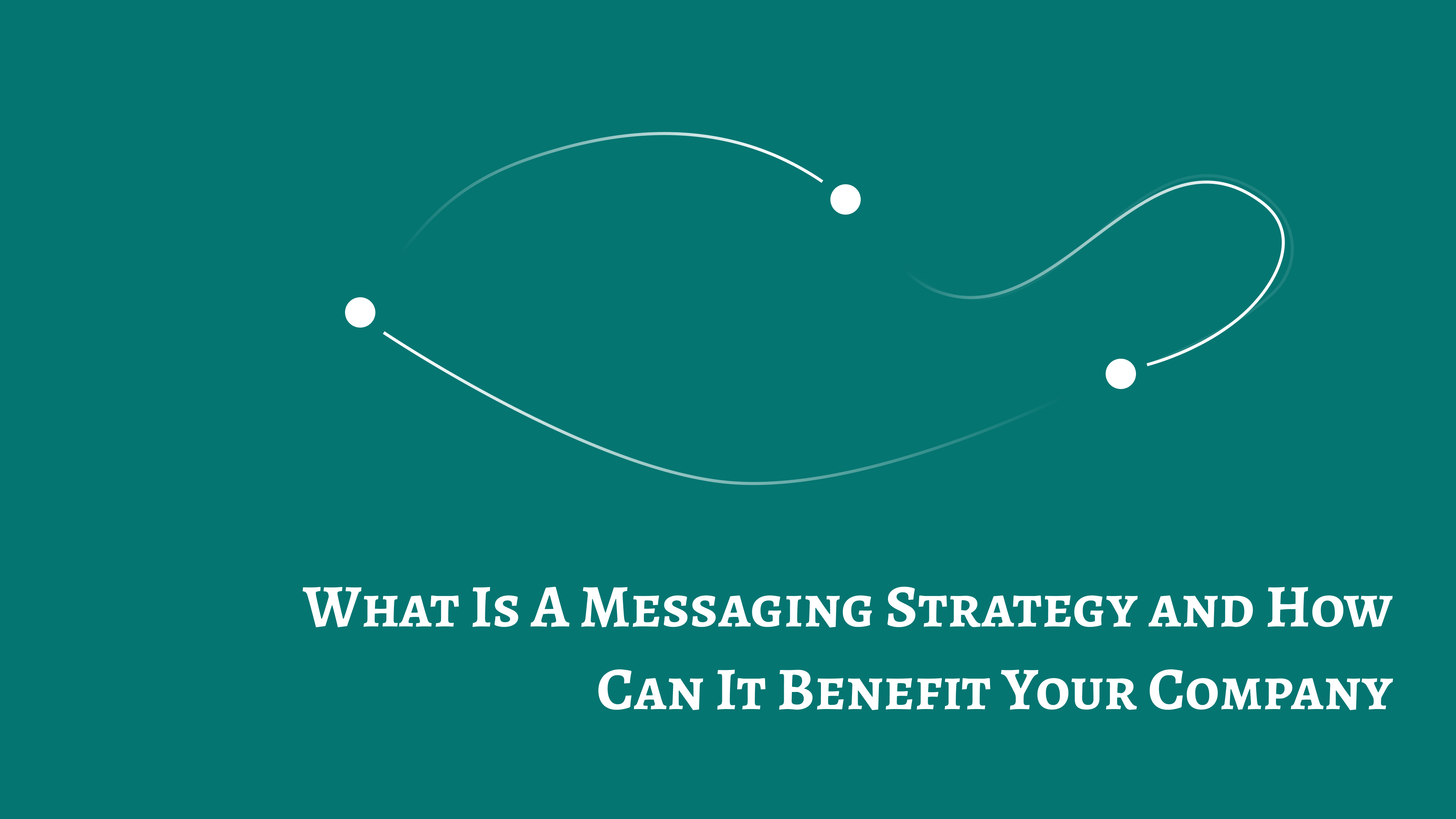Setting up a popup
This is outdated, please go to Creating a popup
Element popups are a type of element Embedery provides, they are used to overlay the website to a visitor with the intent of engaging the visitor in some way.
For example you may have a popup to collect email addresses to increase subscribers for your blog. These elements are also used inside goals to help engage visitors to help your website achieve is goal.
Creating a new popup
To get started creating a new popup, navigate to the "Element library"
By default once arriving, the popups section should be selected. Then click on "Add Popup".
You will arrive to a new page where you can set the name of your new popup along with providing it a description to explain its purpose.
In step two, you can decide on what appear type you want it to be. Please note that you will not be able to change this later, so choose wisely.
The appear types we provide currently are:
- A modal
- A popover
- A doormat
- A sidebar
- A top bar
Once selected, you will be brought to a new page where we will provide a number of prerendered elements matching your chosen appear type. These templates are dynamically generated.
Once you have found your ideal popup, click on it and your element will be created.
You will be brought to the popup editor where you will be able to modify content and change options for the modal, this is explained in the next section, "Editing a popup"
Editing a popup
This is one of the most complex sections of Embedery. We recommend the best way to learn how the editor works is to just play around with it.
Within the editor you can build a simple popup all the way to something very detailed and complete. We provide the ability to easily add or remove items within your popup, along with drag and drop to reorder your items.
Page overview
Within the editor you have a left sidebar where you can modify the elements that make up your popup.
The sidebarr is broken down into a few sections. The sections include:
- The selected theme
- Options
- Content
- Layout
The selected theme is the chosen design theme assigned to your element. This helps centralise all your general styles in one location and keep all your elements consistent design-wise.
The options section will provide fields to allow you to set the options of the chosen field.
The content will allow you to change the text and copy shown to the visitor.
The layout section allows you to set the default width of the element. If you have a popover, sidebar or modal, you will need to set a width for it to ensure it appears as you expected within a website.
The right preview panel
On the right side you will be a shown a preview of your popup, here you can click on the elements to modify their options and content.
You can also drag and drop your elements to reorder them, and you can easily add new elements by clicking on the "+" box at the bottom of the column.
My issue is still not resolved.
We are sorry to hear that you have not found the appropiate documentation to help solve your problem.
Please reach out to us and we will do our best to help.